Opensea is one the most popular NFT marketplaces for a number of reasons. One reason is that you can easily create your own NFTs. So, how do you create an NFT on Opensea?
After creating some of my own items, I’ve learned the exact steps you need to take to successfully create your own NFT on Opensea for free. Follow these three steps below.
1. Login into Opensea Using Your Web3 Wallet
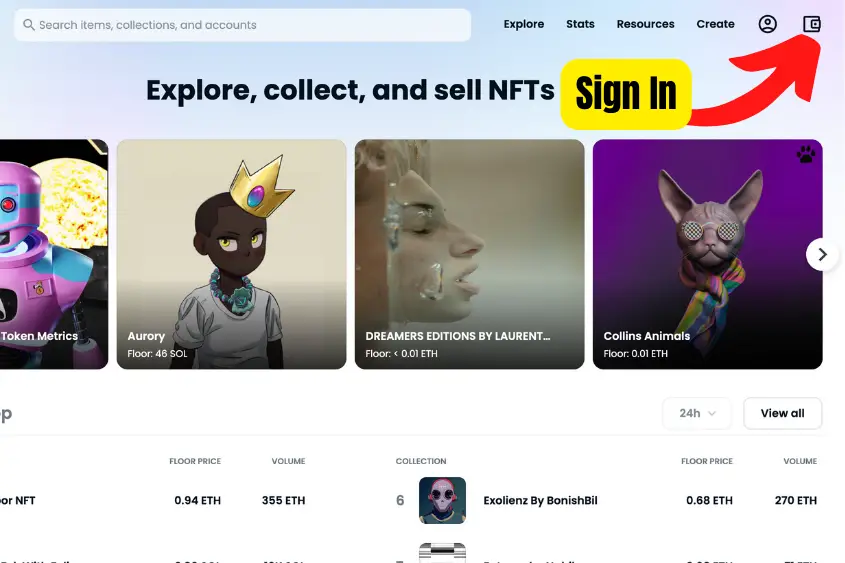
If you already have a wallet that’s compatible with Opensea, go to Opensea and sign in. If you don’t have a wallet, one of the most popular options is Metamask.
2. Tap Create and Fill in Your NFT’s Details
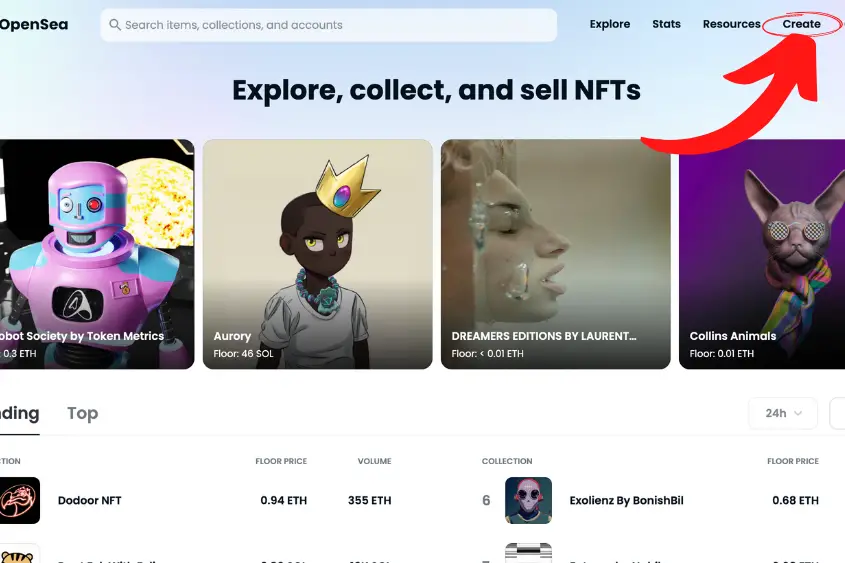
To begin creating your NFT, tap “Create” in the upper right of the screen on Opensea’s homepage.
You will then be directed to the “Create New Item” page. From here, creating your NFT is very straightforward.
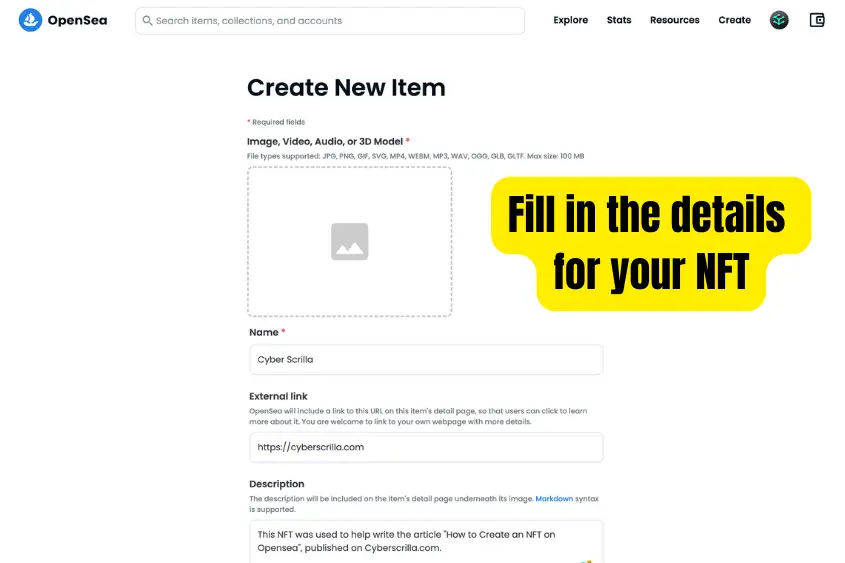
When creating your NFT, you have several options for customizing your item. Below is a complete list of the fields you need to fill out (some of the fields are optional).
- Image, Video, Audio, or 3D Model: This will be the face of your NFT. Opensea supports JPG, PNG, GIF, SVG, MP4, WEBM, MP3, WAV, OGG, GLB, and GLTF with a max size of 100 MB.
- Name: Give your NFT a nice name. Generally, shorter names are better. But, it’s up to you to decide the most fitting name for your creation.
- External link (optional): You can include an external link on your item’s page. This is perfect if you have a website outside of Opensea that gives more context to your project, brand, or portfolio.
- Description (optional): Enter a description of your NFT to be included on the item’s detail page underneath the image. Markdown syntax is supported so that you can structure it in an organized manner.
- Collection: You need to choose a collection that you want your NFT to be created in. If you haven’t created a collection, don’t worry, it will default to your Opensea profile. You can change which collection it is showcased in later.
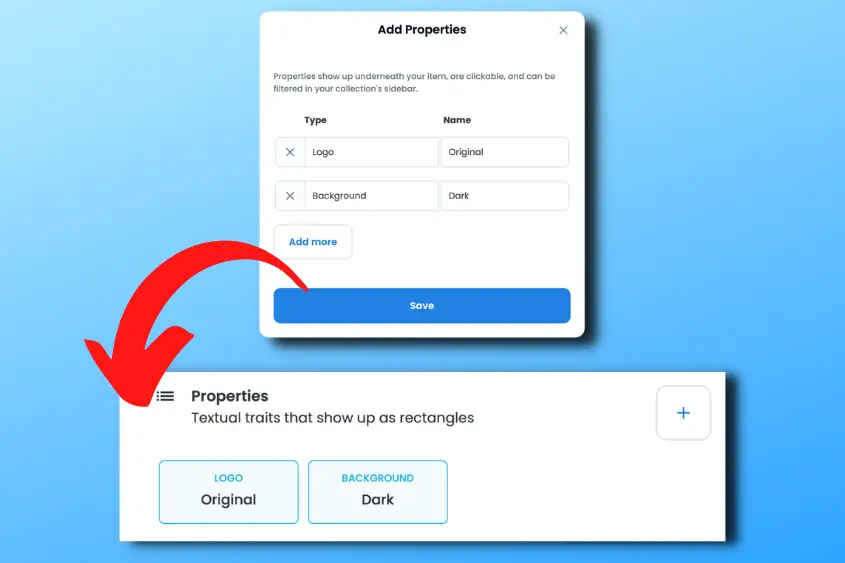
- Properties (optional): This is where you will enter your asset’s traits if it has any. This can be a specific background or items that a character wears in your design. You can add as many properties as you’d like. These traits will also be used to help filter through your NFTs if you plan to have multiple in a single collection.
- Levels (optional): You can add numerical level traits that show as a progress bar. This only makes sense if you have a use for levels in your NFT collection. Don’t feel like you have to add levels to your creation.
- Stats (optional): Stats are numerical traits that show as numbers. You can add a statistical name and enter its value on a scale of 1 to 5. Again, don’t feel like you need to add this if you have no use for it.
- Unlockable Content (optional): You can include unlockable content that can only be revealed by the owner of the item. This is where you’d add any additional utility to your NFT such as a coupon code, a link to claim a free product or something else you only want available to the holder.
- Explicit & Sensitive Content (optional): If your NFT is considered explicit, and deemed not safe for work (NSFW) content, enabling this will protect users with safe search while browsing OpenSea. Make sure to enable this if your creation falls under this category. Otherwise, you risk it being flagged and removed from Opensea.
- Supply: This is where you enter the total supply of NFTs you want to make available. You can do as little as 1 or as many as you want.
- Blockchain: Choose which blockchain network your NFT is going to be minted on. You can choose from Arbitrum, Ethereum, Klaytn, Polygon, Optimism, and Solana networks. Ethereum is the most popular blockchain for NFTs.
- Freeze Metadata (optional): Freezing your metadata enables you to permanently lock and store all of your item’s content in decentralized file storage. Once locked, your content can’t be edited or removed as it is permanently stored in decentralized file storage, which will be accessible for others to view and use. (You can only enable this option after you create your NFT.)
3. Review the Details, Before Creating Your NFT for Free
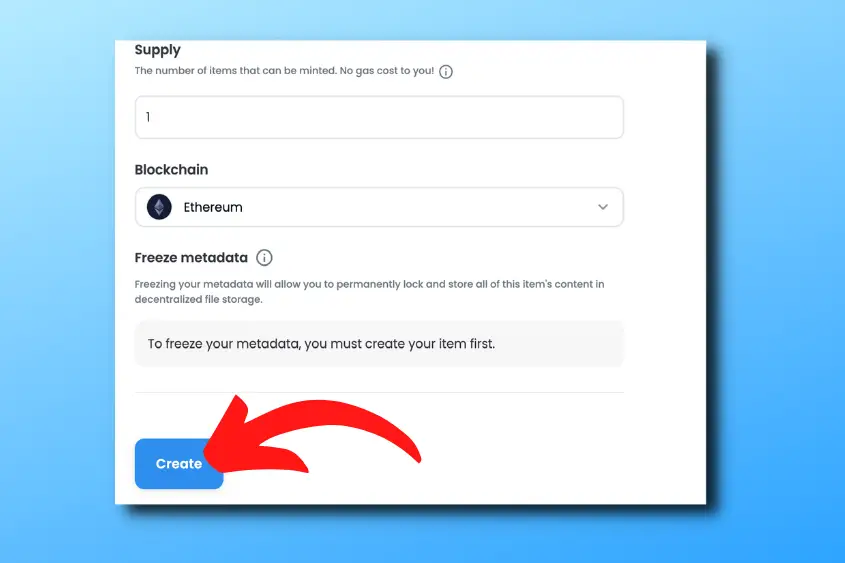
After you have filled out all the details for your NFT, hit Create. Your NFT will automatically be created for free.
This is called Lazy Minting. Basically, your NFT isn’t minted on the blockchain until someone decides to purchase it.
Upon purchasing your item, the buyer will pay the gas fee to mint it onto the blockchain.
Don’t worry if you discover that you’ve made a mistake when you created your item, you can still edit it as long as it hasn’t been sold and as long as you don’t freeze the metadata.
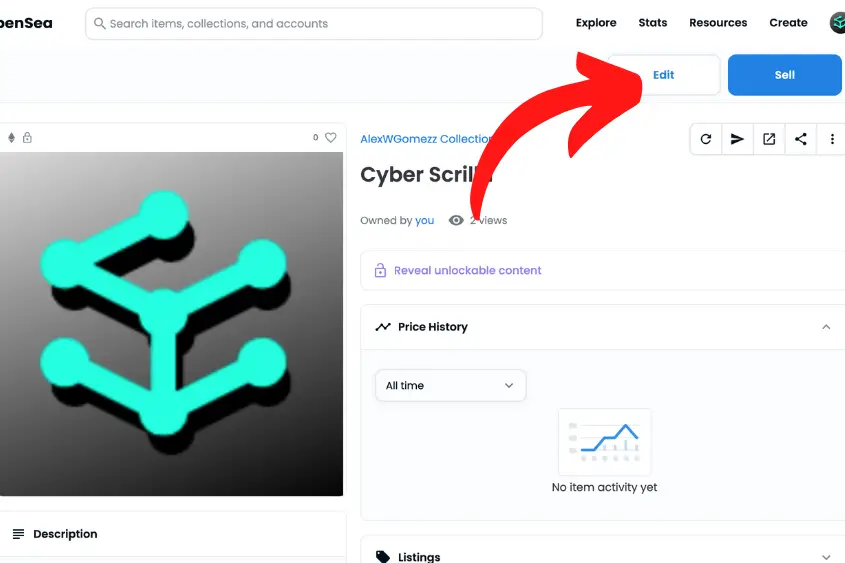
To Edit your NFT, simply click on it and select Edit. You can change any of the data that you want to.
How to Sell Your NFT Creation on Opensea
Once you’ve created your NFT, likely your next step is to sell it. To do this, you will need to list it for sale. This can be done in three simple steps.
1. Choose the NFT You Want to Sell
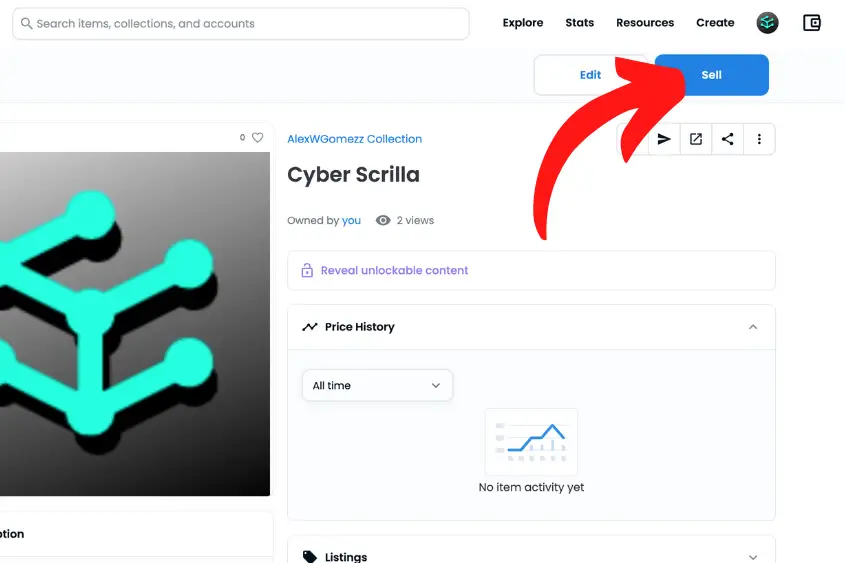
Pick the NFT that you want to list and tap “Sell”.
2. Price Your Item and List it for Sale
Price your NFT accordingly and then choose how you want to list it.
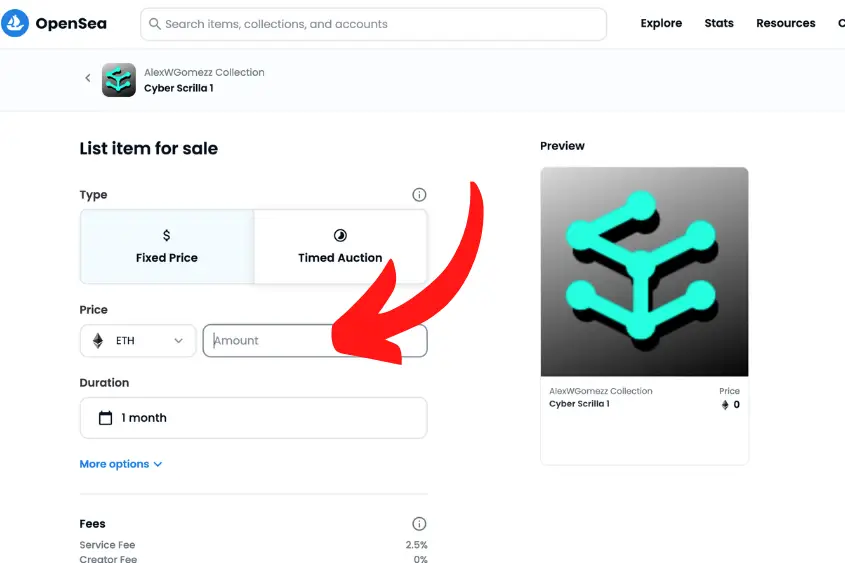
You can choose to list your item at a Fixed Price or a Timed Auction. The minimum amount of time you can list an NFT is 15 minutes and the maximum is 6 months.
If you choose to list your NFT as a Timed Auction, you can choose to sell it to the highest bidder after the time you set has been reached (you can enable a reserve price as well). Or, you can list it with a declining price (with a set ending price).
3. Pay Any Associated Fees to Confirm the Listing
If it is your first time selling on Opensea, you will need to pay a gas fee to allow Seaport to interact with your item (or all items in the collection, if the collection supports it).
This has to be done once per collection. These fees range anywhere from $5 to over $100.
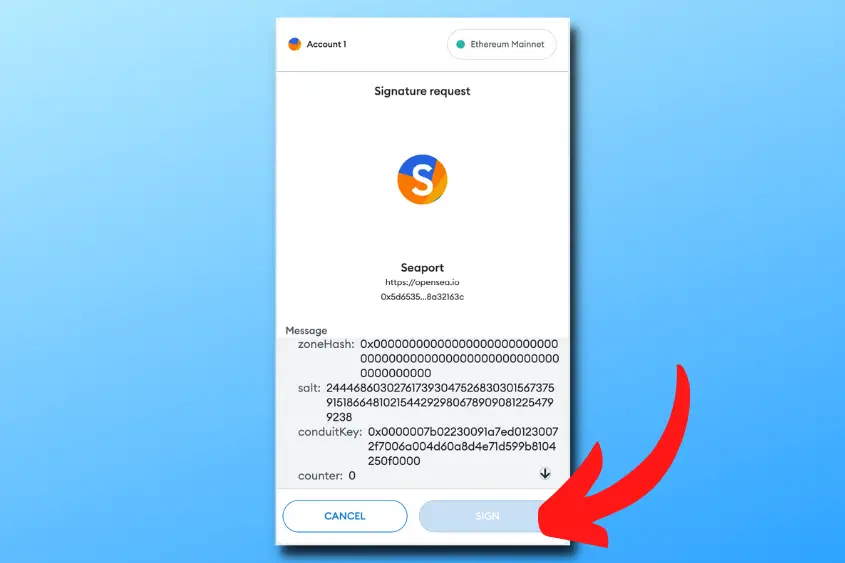
You will be required to sign and approve the transaction using your wallet and the fee will be deducted from your wallet upon approval. Once approved, your NFT will be listed for sale.
Note that If you want to cancel the listing, you will have to pay a gas fee.
However, if you just want to lower the fee, you don’t have to pay. One option to avoid paying a cancelation fee is to let the listing expire.
How Much Does it Cost to Create an NFT on Opensea?
It’s free to create an NFT on Opensea. Since your item isn’t minted until it’s sold, you don’t have to pay any fees during the creation process. Rather, the buyer will pay a fee to publish it to the blockchain at the time of purchase. Opensea also takes 2.5% of the sale price when you sell your NFT.
However, you do have to pay a transaction fee as mentioned previously if you want to list your NFT for sale.
Even if you don’t list your NFT and someone makes an offer on it, you will still have to pay a gas fee to approve the transaction.
Can You Create an NFT on the Opensea App?
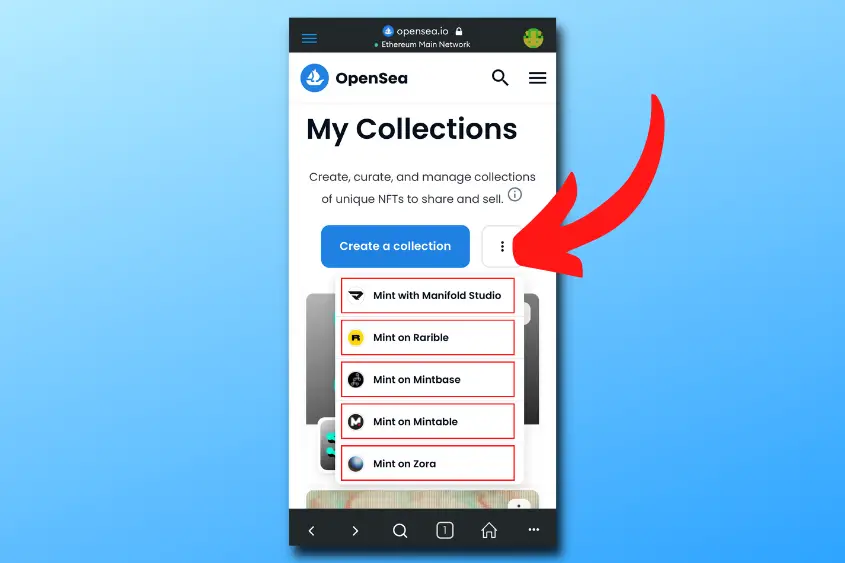
You can’t create an NFT using the Opensea App. The only option for creating and listing your item on Opensea is through your browser. That said, you can create an NFT smart contract on Opensea via your mobile device’s browser under the My Collections tab. You will have to leave Opensea to mint though.
If you do decide to mint an NFT on your mobile device using one of these options, just know that it’s not directly through Opensea.
These are separate platforms that are used specifically for minting NFTs.
That said, if you do mint an NFT on one of these platforms, it will appear on Opensea as its own contract.
Conclusion
Minting an NFT on Opensea can be done in 3 steps. Sign in to your Opensea profile, go to the Create tab and fill in your NFT’s details, then review the details before creating your NFT for free. To create an NFT on Opensea you need a crypto wallet and the item you want to turn into a digital asset.
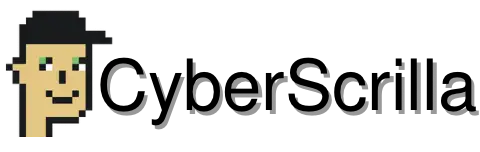
3 thoughts on “How to Create an NFT on Opensea (Step-By-Step Tutorial)”
Comments are closed.