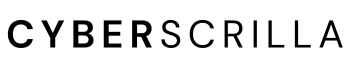So you’ve got yourself some Pepe (PEPE) and now you’re worried about keeping it safe. Well, the best way to secure it is by sending your $PEPE to a hardware wallet. But how exactly can you transfer your Pepe coin to a Ledger hardware wallet?
This step-by-step guide with pictures will show you the exact steps you need to take.
Contents
How to Transfer Pepe Coin to A Ledger Hardware Wallet
1. Connect your hardware wallet to your computer and unlock it
If you haven’t set up your Ledger hardware wallet to receive Ethereum-based cryptocurrency, you’ll need to do this first.
2. Open Ledger Live, go to the Accounts tab, and click Add account
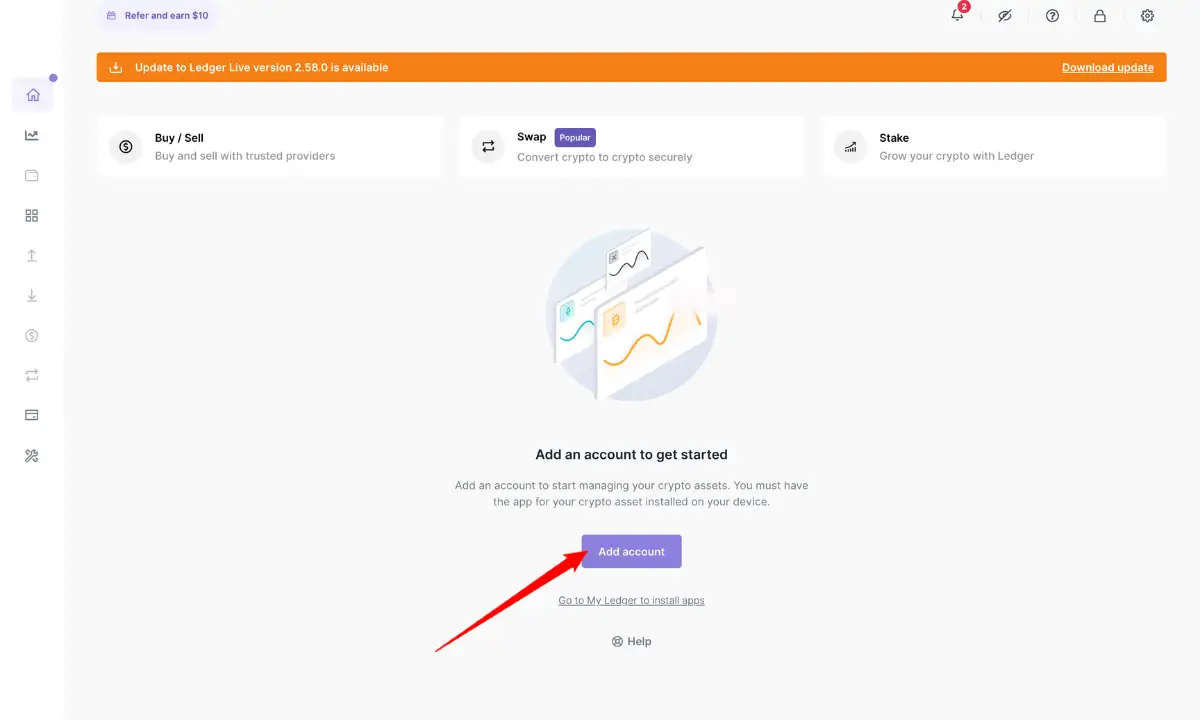
Pepe coin is an ERC-20 token that lives on the Ethereum blockchain. To manage PEPE, you need to add an Ethereum account in order to manage the token.
3. Select Ethereum (ETH) then follow the onscreen instructions to add an Ethereum account to Ledger Live
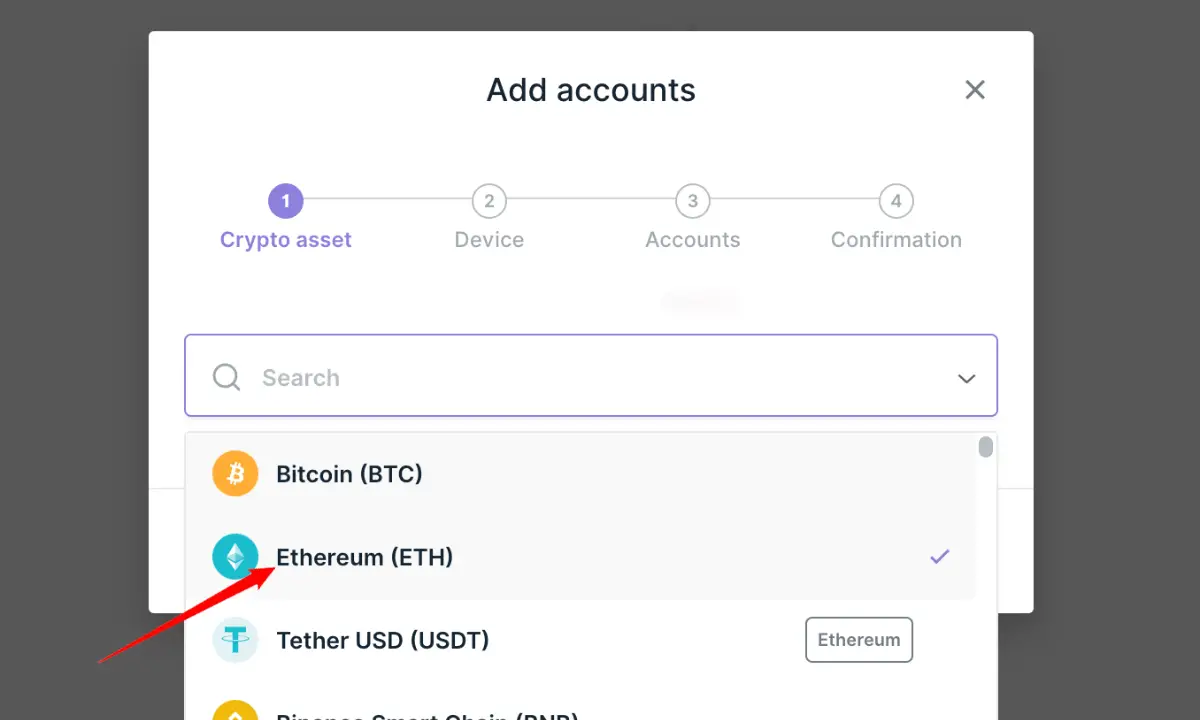
Follow the onscreen instructions to add an Ethereum account to Ledger Live. Also, you will have to install Ethereum on your Ledger hardware wallet.
Make sure to verify the address that appears on your wallet’s screen matches the address in Ledger Live. If it does, tap Approve to confirm the address.
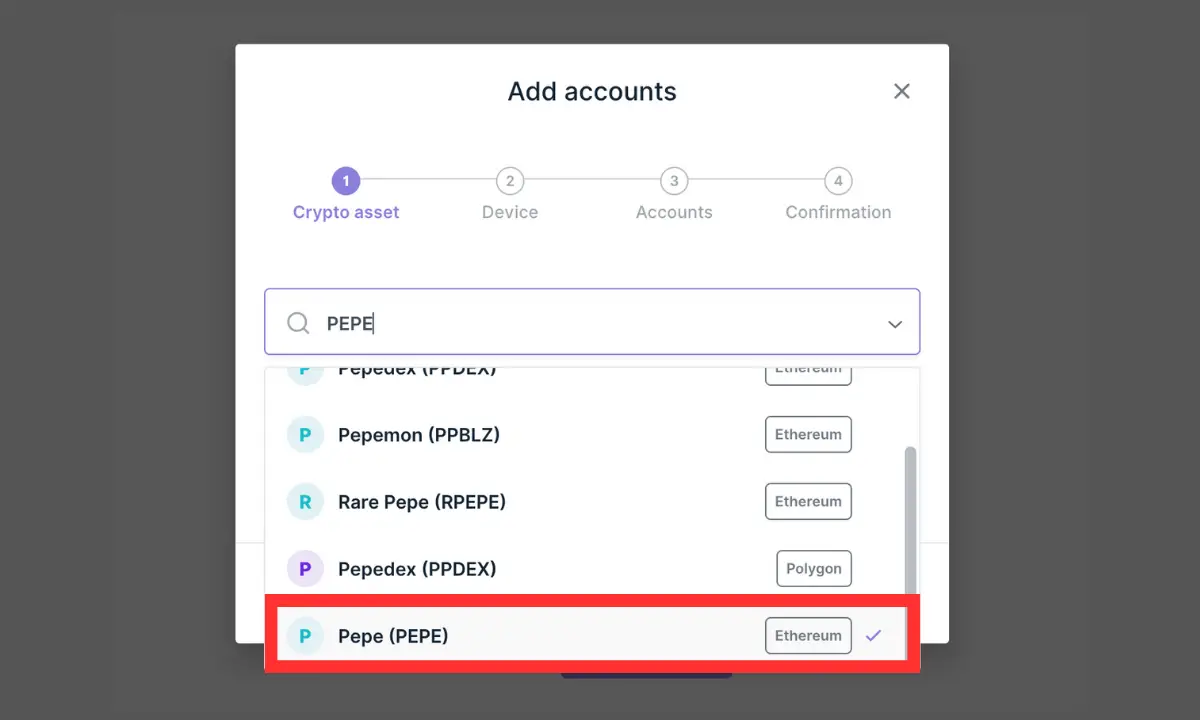
Note, you can also add a PEPE account to Ledger Live. If it doesn’t appear as an option you need to update your Ledger Live software to the latest version. This will make managing your Pepe tokens easy.
4. Open your Ethereum (PEPE) account and select Receive
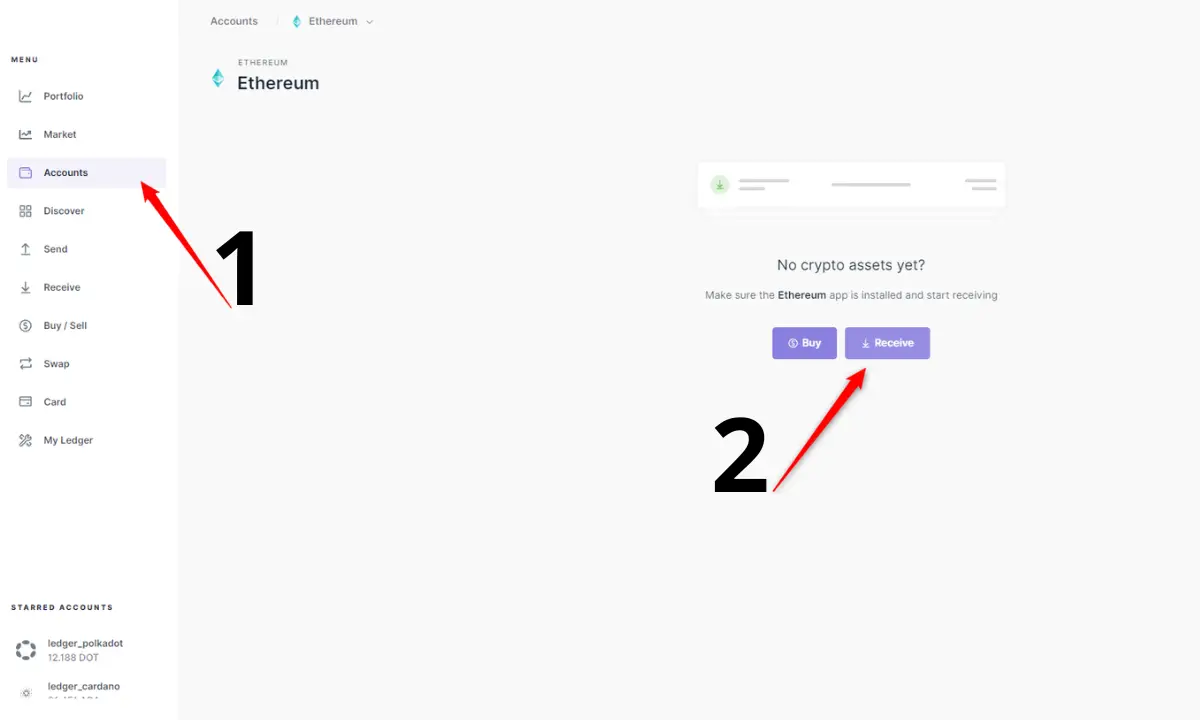
Once the Ethereum app is installed on your hardware wallet and your account has been added to Ledger Live, go to the account tab in Ledger Live and tap Recieve to copy your wallet’s public address.
If you already have assets in your Ledger wallet, just tap the receive tab on the left side of the screen and select PEPE.
This is the address you will send your Pepe coin to in order to get it onto your hardware device.
5. Go to the wallet that holds your $PEPE and transfer it to your Ledger hardware wallet
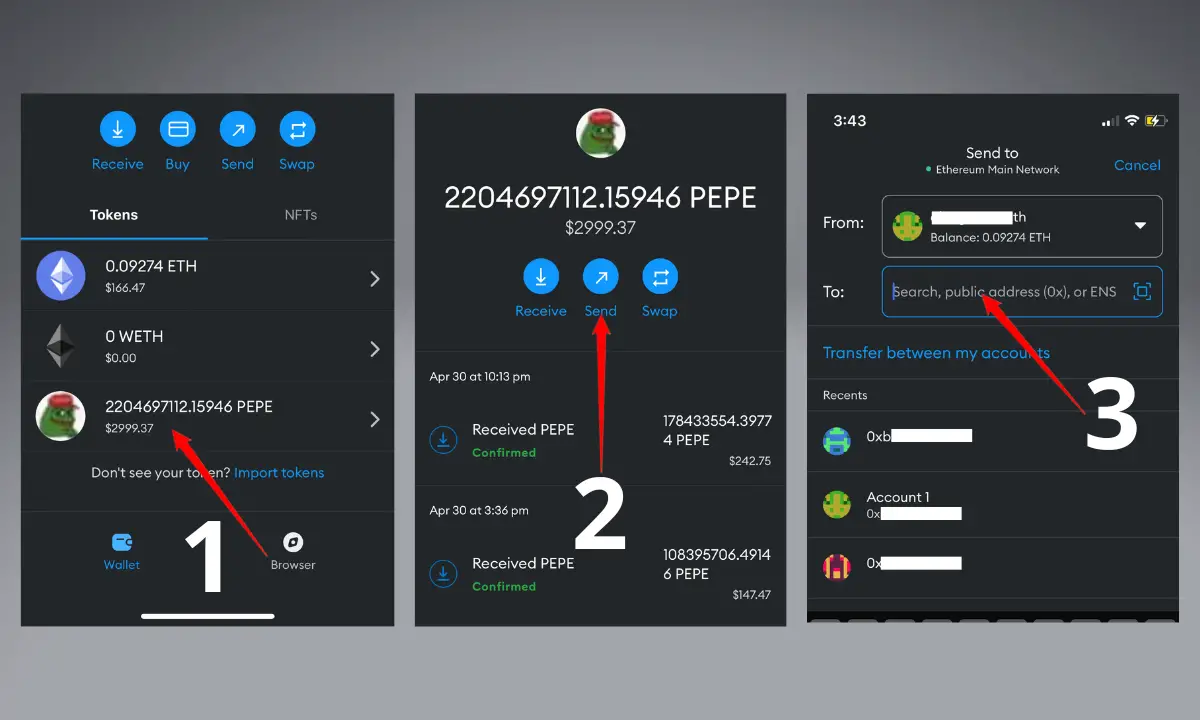
You might keep your Pepe coin in a centralized exchange account like Gemini or you might store it on your MetaMask software wallet.
Regardless of where it is stored, all you need to do is tap your Pepe coin and select Send.
In the recipient spot, paste your Ledger wallet’s Ethereum (PEPE) address before hitting send. Note that you will have to pay gas fees to complete the transaction.
If the transaction is successful, your PEPE balance will appear in your Ledger Live account.
You can also enter your Ledger Ethereum address into Etherscan to confirm you have received your $PEPE.
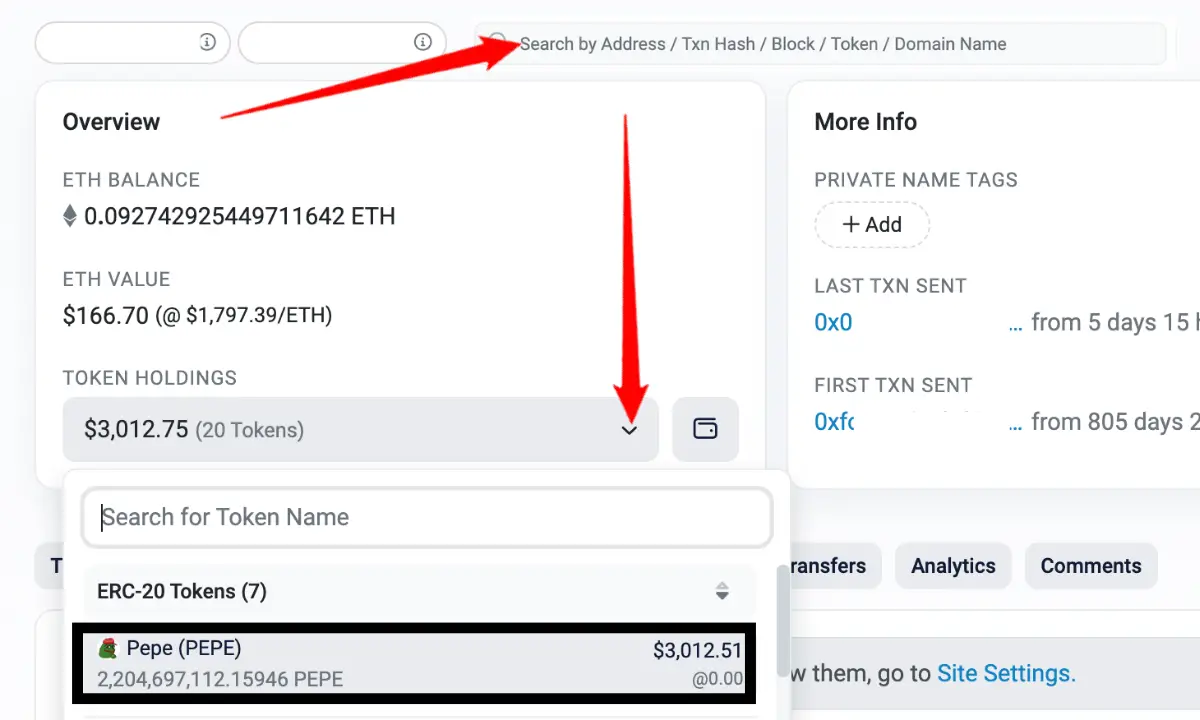
Just paste your address into the search bar, then tap the arrow to view your tokens. Your PEPE balance will be displayed there.
How to Manage Pepe Coin Using Your Ledger Wallet
You can manage your PEPE coin directly from your Ledger hardware wallet using Ledger Live by adding PEPE as an account in Ledger Live. This includes sending and receiving PEPE between different wallet addresses.
You can also use a third-party wallet like MetaMask to manage your tokens. I laid out the steps below to manage your $PEPE using Ledger with MetaMask.
1. Connect your Ledger wallet to MetaMask
To connect your Ledger wallet to MetaMask, simply:
- Unlock your MetaMask wallet
- Select the account icon
- Select Connect Hardware Wallet
- Choose your hardware wallet
- Tap Connect
2. Add PEPE as a custom token in MetaMask
Once your Ledger wallet is connected to your MetaMask wallet, you have to import PEPE into the wallet.
Note this is different from transferring it. Importing a token simply enables you to view and manage it, it does not move it.
To add PEPE to your MetaMask wallet, follow these steps:
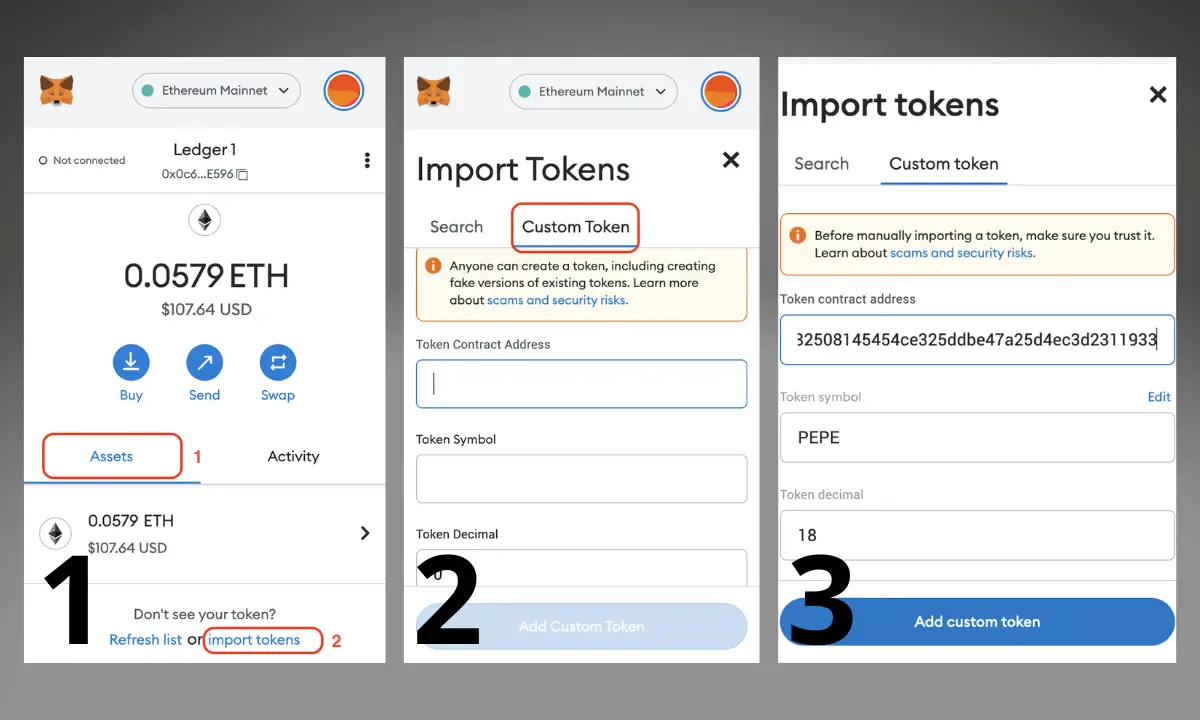
- Open the MetaMask extension in your web browser
- Select the Assets tab
- Scroll down and tap Import tokens
- Select the Custom Token tab
- Insert the PEPE contract address into the field Token Contract Address. The contract address is 0x6982508145454ce325ddbe47a25d4ec3d2311933. The token symbol and token decimal should be filled automatically.
3. Import PEPE token in MetaMask
If you have PEPE in your Ledger hardware wallet, the coin along with your current balance will appear.
All you have to do now is click Import Tokens. The token will instantly be added to MetaMask and will become visible in the Assets tab.
You can now use your MetaMask wallet with the security of your hardware wallet backing it to manage your Pepe coins.
Frequently Asked Questions
How do I buy Pepe coin?
You can buy PEPE using a credit card on centralized crypto exchanges as well as decentralized exchanges using MetaMask.
What is the safest way to store Pepe coin?
The most secure method for storing PEPE is by utilizing a hardware wallet such as Ledger. Another option is to store it in a software wallet, but this method is not as secure.
Which hardware wallets support PEPE?
PEPE can be securely stored in any hardware wallet that is compatible with ERC-20 tokens. Popular options like Ledger, Keystone, and Trezor are trustworthy choices for storing Pepe.
Can I buy PEPE using my Ledger hardware wallet?
Purchasing PEPE directly through Ledger Live is not currently supported. To buy PEPE, you can utilize MetaMask or a cryptocurrency exchange as alternative options.