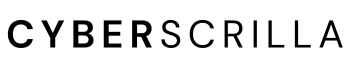If you want to add multiple accounts to MetaMask you’re not alone. Adding another account to your wallet can be done in four simple steps and only takes seconds.
Below I’ll walk you through the exact steps and explain the various benefits of doing so. Let’s go!
How to Add Multiple Accounts to MetaMask
1. Sign in to MetaMask
The first thing you need to do is sign in to your existing MetaMask wallet.
2. Tap the favicon in the top-right of your wallet
Next, you’ll want to tap the favicon (the colorful circle) in the top-right corner of your wallet profile.
3. Tap “Create account”
This will bring up a few different options. You want to click on the “Create account” button. You’ll notice in the image above I’ve already created an additional account named “hey”.
You can edit your account name by tapping the three dots in the right-hand corner, choosing “Account details”, then tapping the pencil icon to edit the name.
It’s important to note that once you create an account there’s no way to delete it. It will forever be associated with your wallet.
4. Enter your account name and tap “Create”
Lastly, input your account name and tap create. Your new account will automatically be added to your wallet.
To switch between accounts in your wallet simply tap your account favicon and choose the account you want to use.
Also, if you have more than two accounts you’ll have to use the arrow to view the others as MetaMask only displays two at a time.
Every time you create a new account you should always record its private key and store it in a secure location (not online).
To view your newly created account’s private key tap the three dots, choose “Account details”, tap “Export private key”, then enter your wallet’s password to reveal it.
You will need this key if you want to import the account later, as extra accounts you create in MetaMask might not automatically appear in your wallet if you have to recover it using your seed phrase at a later time.
Does Each MetaMask Account Have Its Own Seed Phrase?
If you create a new MetaMask account in your wallet it does not generate a new seed phrase. Each additional account receives its own private key, however, which is different than your wallet’s seed phrase.
Your seed phrase (or secret recovery phrase) is the key to your entire crypto wallet. You only receive a new seed phrase if you create an entirely new MetaMask wallet.
A private key is a key to your individual account.
That means if you were to lose your wallet’s seed phrase you’d also lose access to all your accounts.
Are Multiple Accounts In MetaMask Different Wallets?
Creating multiple accounts in MetaMask is not the same as creating a new wallet. You can create as many accounts as you want but they will all still share the same seed phrase. If you want a new wallet you’ll have to start over and let MetaMask generate a new seed phrase for you.
How to Create a Second MetaMask Wallet
- Go to MetaMask.io.
- Download the extension or app.
- Tap “Create a Wallet”.
- Record and store your new seed phrase.
Why Have Multiple MetaMask Accounts?
Creating multiple accounts in your MetaMask wallet protects your assets in case of a scam or hack. If you sign a malicious transaction using Account 1, only the assets in that account can be compromised while the other accounts remain secure.
That’s why a majority of users create several accounts, as it reduces the likelihood of all their assets being stolen in case something bad does happen.
Again, this is only true if the account you’re using is hacked. If your entire wallet is hacked (someone gets a hold of your seed phrase), then none of your accounts are safe since your seed phrase enables access to every account in your wallet.
I even asked some of my friends on Twitter why they use multiple MetaMask accounts—here’s what they said.
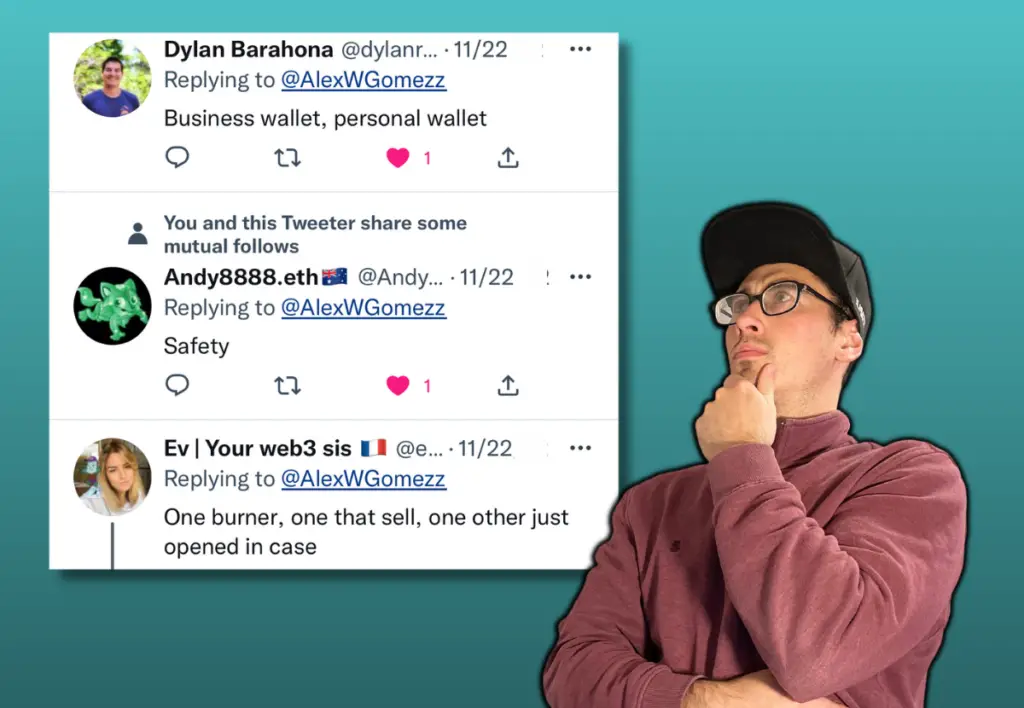
- Safety.
- One for business, one for personal use.
- One burner, one to sell assets, and one as a backup.
- Vault storing different projects (asset diversification).
Furthermore, I took a poll to see how many people utilized more than one account.
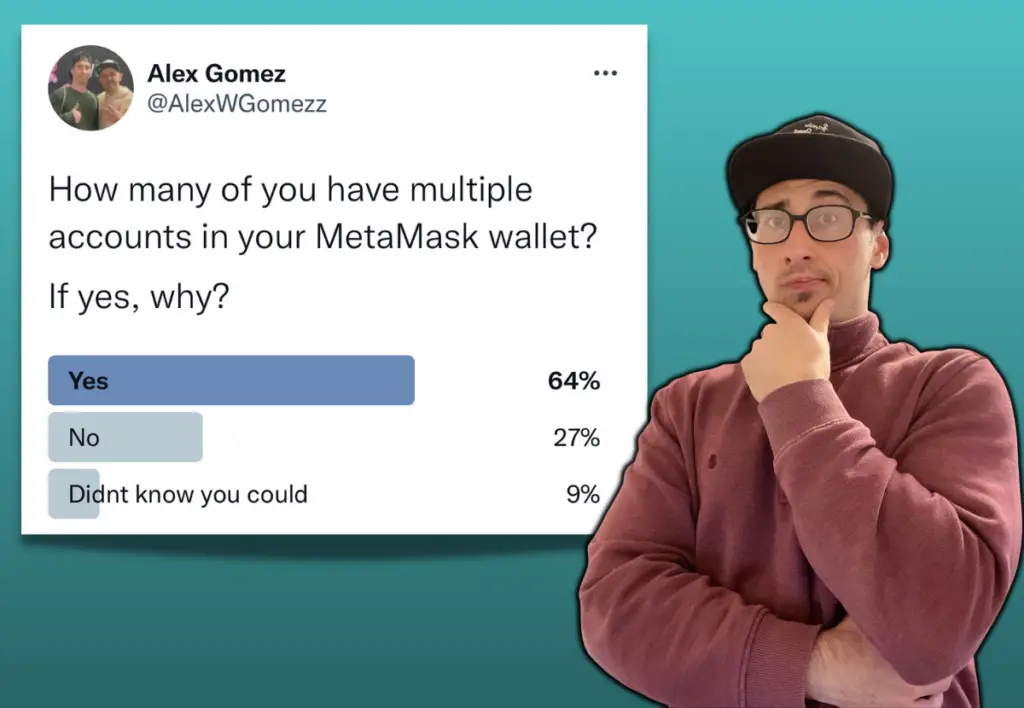
Out of the 22 individuals who voted, the results were mixed. 64% of users have multiple accounts, 27% don’t, and 9% didn’t know you could create numerous accounts.
The moral of the story is that if you use MetaMask to store digital assets like NFTs and crypto, you should consider creating more than one account to diversify your holdings.
Especially if you’re unaware of the common MetaMask hacks and how to secure your wallet from hackers.
How to Add Missing Accounts Into MetaMask
If you completely log out of MetaMask, such as when you delete the app or extension, you can only regain access by entering your secret recovery phrase. The only problem is that certain accounts won’t appear. Rather, you have to import them manually.
MetaMask will attempt to add your additional accounts (assuming they weren’t imported) by checking your previous accounts in ascending order (i.e. Account 2, then Account 3).
MetaMask will only add the account automatically if they have a non-zero ETH balance. However, this process ends when MetaMask encounters an account with 0 ETH; any accounts beyond that won’t be added.
Notably, this process only checks for balances of ETH on Ethereum mainnet. This means other tokens or tokens on other networks will not result in your accounts being automatically re-added.
Adding missing accounts back into your wallet is the same process as creating a new account.
- Tap the favicon on the top right corner of the MetaMask dropdown menu.
- Tap “Create Account” to restore your MetaMask accounts in the order they were created.
- If your account had a specific name you can name it again before clicking “Create”.
If your account doesn’t appear after completing the steps above, it’s likely that it was created with a different secret recovery phrase or you need to import it using its private key.
How to Import an Account Using Its Private Key
To import a MetaMask account you will need the account’s private key.
1. Tap the favicon icon
Begin by tapping the favicon icon in the wallet of which you want to import the account.
2. Select “Import Account”
Under the dropdown menu, select “Import Account”.
3. Paste your private key and tap “Import”
Paste the account’s private key string into the field and then tap “Import”.
The account will automatically appear in your wallet’s list of accounts with an “Imported” badge next to it.