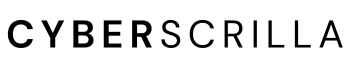✔ Pros
- Affordable price
- Enhanced security features
- Large touchscreen
- Rechargeable battery with backup
- QR code scanning camera
- Air-gapped design
- Open source software with audits
- Supports multiple seed phrases
- Ample customer support
✘ Cons
- Additional items required for setup
- Limited physical access points
- Incompatibility with some hardware wallets
If you’re looking for an affordable yet extremely secure wallet to store your crypto and NFTs, look no further than the Keystone Pro hardware wallet. I recently bought my own, so I thought a non-biased review was in order.
If you want to know more about the Keystone Pro, I’ve laid out all the details below and my honest review.
If you’d rather watch a video, check out our Keystone Pro review on YouTube.
Enjoy!
Contents
Keystone Pro Wallet Hardware Wallet Review
| Price | $169 |
| Features | 4-inch touchscreen, two batteries (one rechargeable and one AAA pack), fingerprint scanner, camera |
| Security elements | 100% air-gapped, biometric authentication, secure chip element, anti-tamper self-destruct mechanism, Shamir backup, open source software |
| Supported cryptocurrencies | 5,500+ (view the full list of supported coins) |
| Supported blockchains | 200+ |
| Supported software wallets | 25+ |
| Mobile App | iOS and Android |
Here are the main features of the Keystone Pro hardware wallet reviewed.
Touchscreen

Let’s start by addressing the large 4-inch touchscreen this device has! It’s responsive and gives off a small vibration each time you tap the screen.
Not only is it functional, but it makes navigating the device and verifying transactions a breeze.
It’s hard to make a mistake with a screen this large. It’s definitely a step up from other hardware wallets I own that have a much smaller screen and only two buttons to navigate the device.
Rechargeable battery

It’s always nice to have a backup battery. The Pro comes with two batteries! You get one 1000 mAh rechargeable lithium battery along with a battery case that requires 4 AAAs.
At first, I thought the AAAs seemed kind of outdated. But the more I think about it, the more I appreciate the fact that you can toss in some batteries and go! No more waiting for your wallet to charge.
Camera
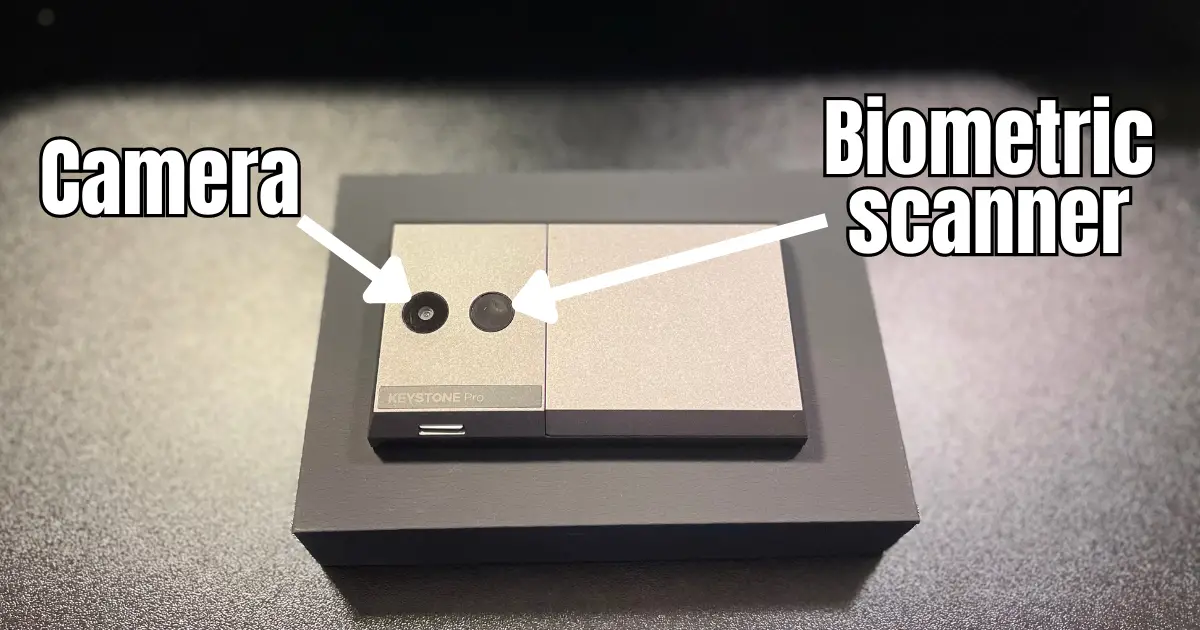
No, the camera isn’t for taking selfies and setting a personalized background on your device. It’s strictly used to scan QR codes so you can connect your wallet to the Keystone app or a compatible software wallet.
Because the Keystone Pro is completely air-gapped, scanning a QR code is the only way to connect to other software to manage your funds.
It works well and scans QR codes without any issues.
Biometric fingerprint scanner
By enabling the fingerprint scanner on the back of the device, you can use it to unlock your wallet, approve transactions, and you can use it in place of your passphrase. This way, no one can see you enter it.
Of course, this is an optional feature. If you don’t like it you can easily disable the scanner in the settings.
100% air-gapped

The Keystone Pro is completely disconnected from the internet.
Furthermore, it doesn’t have Bluetooth or a USB port, which is one of the reasons why it’s one of the most secure hardware wallets on the market.
The only physical access point is a micro SD card slot. The micro SD is used to install new firmware onto the device. Other than that, this thing is basically a brick!
Secure chip element
Most reputable hardware wallets, like Ledger, utilize secure chip elements. The Keystone Pro is no exception. These are similar to chips found in bank cards and electronic passports.
They help prevent physical and digital attacks.
The Keystone Pro utilizes a “bank-grade” EAL 5+ secure chip element to generate a true random number for your private keys and keeps it completely isolated from external threats.
Anti-tamper self-destruct mechanism
If Keystone’s anti-tamper self-destruct mechanism doesn’t make you feel like your James Bond, I don’t know what will.
This mechanism completely wipes your wallet’s private keys if disassembly is detected or too many failed attempts occur when entering the passphrase.
Don’t worry though. Your assets remain safe as long as you have your wallet’s seed phrase.
Open source software
Keystone’s wallet firmware and parts of the operating system have been made open source. That way you can trust that they have nothing to hide.
Even if they did, the third-party auditors they hire to try to find vulnerabilities in their software would expose them.
As of now, there have been no public reports of a Keystone device ever being hacked! That can’t be said for other popular brands like Ledger and Trezor.
Multiple BIP support
Nearly every hardware wallet supports the BIP39 standard. This standard describes how most crypto wallet seed phrases are generated.
However, Keystone supports BIP32, BIP44, and BIP39 standards, making it a uniquely diverse wallet capable of supporting all types of seed phrases.
Customer support
Keystone offers ample customer support. They have an informative blog along with an extensive Gitbook guide, in addition to the Keystone Service Desk where you can submit any issues via email.
Honestly, I think Keystone has done a great job providing several resources for its users.
Unboxing the Keystone Pro Hardware Wallet

As I opened the Keystone Pro box, I could tell I was in for a treat. It’s easy to see that the packaging itself is well thought-out.
There are two boxes, both of which come in a single plastic-sealed box with a tear-away section on one side.
The box containing the device has Keystone-branded security tape to ensure the packaging itself has not been tampered with.
Moreover, everything is packaged well. Each piece was tucked safely in foam cutouts to prevent damage during transit to ensure safe delivery to your doorstep.
Here’s what you will unwrap:
Box 1 (has the Keystone security tape) contains:
- Keystone Pro Hardware Wallet (1)
- AAA Battery Case (1)
Box 2 contains:
- Rechargeable Lithium-Ion Battery (1)
- Charging Cable (1)
- Beginners Guide (1)
- Warranty Card (1)
- Recovery Phrase Backup Card (3)
Note: Because the Keystone Pro wallet is air-gapped it doesn’t have Bluetooth or USB capabilities to connect to a computer. As a result, you will need a few other items to set up the wallet with the latest firmware.

In addition to the Keystone wallet, you will need:
- Micro SD card (Minimum 8GB, not exceeding 512 GB) (1)
- Micro SD card adapter (1)
- Micro SD card reader (1)
- Macbook USB adapter (if using a Mac that doesn’t have a USB port) (1)
The two links above include everything you need as these items generally come in a pack.
Hence I didn’t provide a link to each product individually.
Also, note that you can get away with using a Micro SD card and a reader that inserts into your computer.
The reason I used the above supplies is that I already had an adapter for SD cards (but not for a Micro SD).
How to Set up the Keystone Pro Hardware Wallet
Here’s a video of me unboxing and setting up the Keystone Pro hardware wallet. Otherwise, you can read the exact steps below.
Step 1: Web Authentication
First, power on the Keystone Pro, select your preferred language, and tap ‘Next’.
Then, tap ‘Scan QR Code’ and go to the Web Authentication Interface page to scan the displayed QR code using your device.
You’ll need to enter the 8-digit code displayed on your device onto the Web Authentication Page.
If the webpage says ‘Your Device is Secure’, tap Success on your Keystone wallet. Next, you’ll need to set a password for your wallet.
Step 2: Format the Micro SD card to FAT32
Before downloading the latest firmware to your Micro SD card, you have to format the card to FAT32 format. Follow the steps below to format your Micro SD card correctly.
Formatting FAT32 on a Mac
- Connect your Micro SD card to your Mac
- Open ‘Applications’
- Choose ‘Utilities’
- Choose ‘Disk Utility’
- In Disk Utility, you can see all your devices in the sidebar. Click on the Micro SD you want to format to FAT32.
- Click ‘Erase’ from the toolbar (or right-click and tap erase)
- In the ‘Format’ box, choose ‘MS-DOS FAT’ from the drop-down menu
- Click ‘Start’ to initiate the FAT32 format
Formatting FAT32 on a PC
- Connect your Micro SD card to your PC
- Open File Explorer, find and right-click the USB drive
- Choose ‘Format’
- Set ‘FAT32’ as the target file system
- Click ‘Quick Format’
- Click ‘Start’ to initiate the FAT32 format
Easy peasy, right? I thought this was the most difficult part of the entire setup. And it’s not even hard.
Step 3: Download the Keystone Wallet Firmware Update
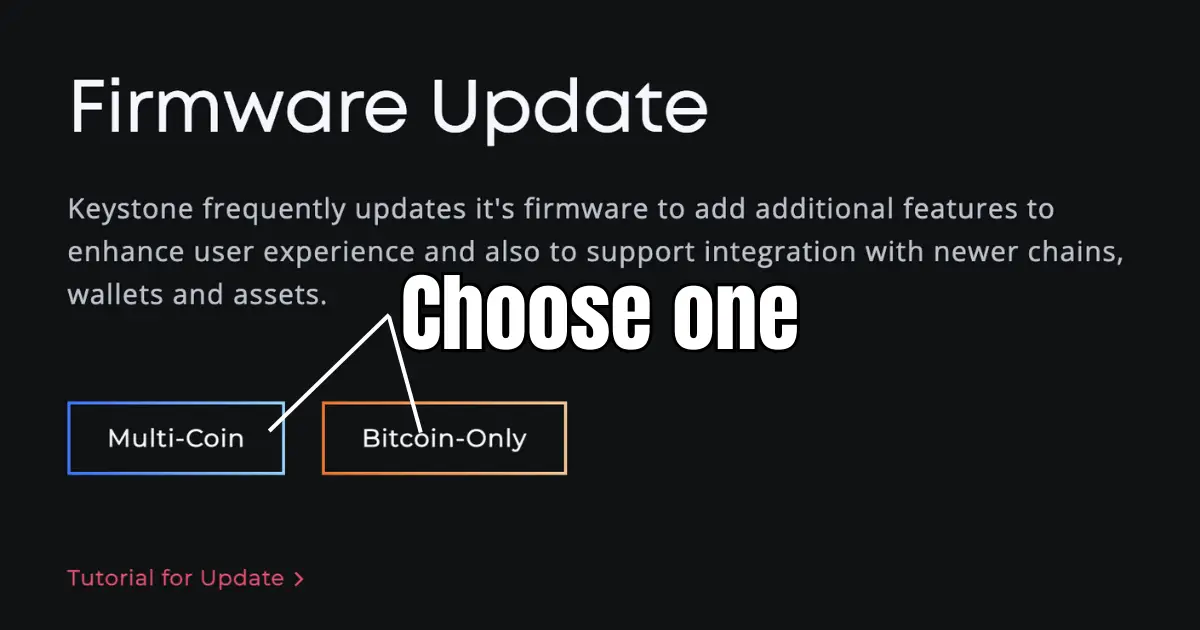
Now that you’re Micro SD card is properly formatted, you can put the firmware on it. There are two firmware options for the Keystone Pro hardware wallet:
Multi-Coin
If you plan to use your device to store more than just Bitcoin, download the Multi-coin firmware. It supports over 5,500 digital assets and is compatible with over 20 software wallets including MetaMask.
Bitcoin-Only
The Bitcoin-only firmware minimizes the code base, thus increasing security even more. This firmware supports PSBT multi-sig and the Bitcoin testnet.
Click whichever firmware you want to begin the download. Once downloaded, simply drag and drop the ‘Update.zip’ file to your Micro SD card.
Step 4: Install the firmware onto the Keystone Pro
Make sure to eject the Micro SD card from your computer before taking it out and inserting it into your Keystone wallet.
I didn’t eject before taking out one of my other SD cards and ended up corrupting over 8,000 files.
Let’s just say I wasn’t too thrilled.
Once you insert the Micro SD card into your Keystone wallet, enter your password and tap ‘Upgrade Now’.
Step 5: Confirm the SHA256 SUM
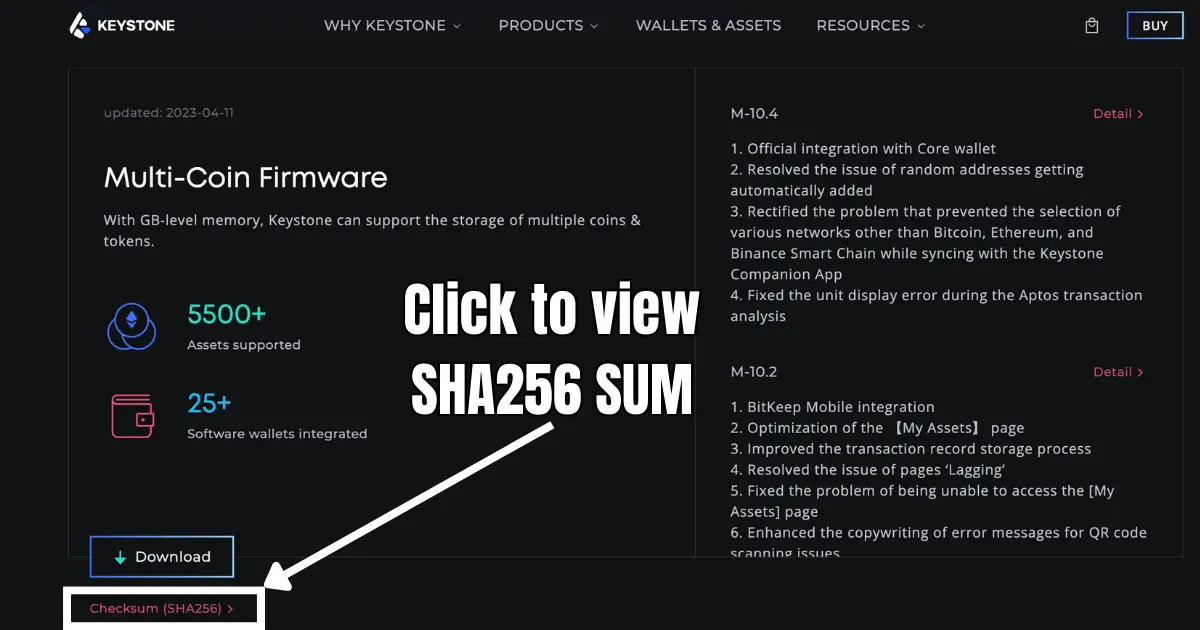
Before updating, you should verify that the SHA256 SUM displayed on your Keystone device matches the one displayed on the official website.
This is a sequence of numbers and letters used to verify data integrity. Basically, this is to ensure you download the correct firmware for your device and not something malicious.
Personally, I just verified the sum manually by comparing the sequence using my eyes.
However, if you want the computer to verify it for you, you need to extract the SHA256 SUM from the firmware’s ‘Update.zip’ file. To extract the sum using your computer, follow these steps:
Verify SHA256 on Windows:
- Open the Windows PowerShell or Command Prompt on your PC by pressing the Windows key + X and selecting “Windows PowerShell” or “Command Prompt” from the list.
- In your command prompt, paste this: “shasum -a 512” followed by a space.
- Next, drag the ‘Update.zip’ file into the command prompt. This will reveal the software’s SHA256 SUM.
- Copy the SUM you extracted and compare it to the SUM displayed on Keystone’s official website using Diffchecker.com.
- If the SUMs match, you’re good to go.
The command will generate a unique string of characters that represents the hash value of the file. This is your SHA-256 hash value!
Verify SHA256 on Mac:
- Open the ‘Terminal’ app on your Mac. You can find it in the “Utilities” folder within the “Applications” folder.
- In your command prompt, paste this: “shasum -a 512” followed by a space.
- Next, drag the ‘Update.zip’ file into the command prompt. This will reveal the software’s SHA256 SUM.
- Copy the SUM you extracted and compare it to the SUM displayed on Keystone’s official website using Diffchecker.com.
- If the SUMs match, you’re good to go.
After verifying the SHA256 SUM, tap ‘Upgrade Now’ on your Keystone device to install the firmware.
In my experience, the update will take approximately 3-5 minutes to complete.
Step 6: Create a new wallet or import an existing wallet
Once updated, you can set up your hardware wallet. You have two options:
- You can create a new wallet with a new secret recovery phrase.
- You can import one of your existing wallets onto your Keystone device by inputting your secret recovery phrase.
If you decide to create a new wallet, the Keystone Pro offers two types of secret recovery phrases you can generate.
The first option is a single-phrase recovery. This is a “standard” 24-word recovery phrase.
Or you can choose Shamir backup.
Here are the main benefits of using a Shamir backup:
- You can divide your word seed among 2 or more different seeds.
- You can choose how many seeds are required to restore access to your wallet.
- You can store your seed phrase in different locations, and with different people.
- Shamir prevents a single point of failure.
- It’s more secure than a single recovery phrase backup.
Please note that if you choose to set up your Keystone wallet using Shamir backup, other hardware wallets might not support it.
Meaning, you won’t be able to import your wallet onto another hardware wallet brand that doesn’t support Shamir backup.
Step 7: Record your secret recovery phrase

Regardless of which recovery method you choose, the next step is to record your phrase and store it in a safe place.
As with any recovery phrase, never store it online or on any devices that are connected to the internet as this increases the likelihood of your wallet being hacked.
Best practice involves writing your recovery phrase down on the recovery sheet that comes with your Keystone Pro hardware wallet.
Better yet, I prefer to use a metal seed phrase plate like the Keystone Tablet pictured above. This ensures your seed phrase remains intact even in case of a fire or flood.
It’s made of solid stainless steel and can withstand a ton of abuse. That way you never have to worry about losing your recovery phrase.
After recording your seed phrase, you’ll need to re-enter it into the device to confirm you recorded it correctly.
Step 8: Pair the Keystone Pro to a software wallet or Keystone App
Since the Keystone hardware wallet remains completely offline, it’s not connected to the blockchain. Thus, you can’t view your funds without using an external device.
The solution?
Download the Keystone Hardware Wallet app on your iOS or Android device and connect it to your wallet via a QR code.
OR
Securely connect it to your favorite software wallet such as MetaMask.
Both of these solutions are secure options. You can use the app or your software wallet to sync to the blockchain to view your assets and create transactions, while still using your Keystone wallet to approve the transactions.
The choice is yours! So far, I’ve been using the Keystone app and it works well.
Is the Keystone Pro Safe?
The Keystone Pro hardware wallet is one of the safest wallets on the market. It’s 100% air-gapped (it has no internet access) so it’s immune to online hacks. Additional security features include a fingerprint scanner, Shamir backup, a secure chip element, and a self-destruct mechanism.
Compared to other secure and reputable hardware wallets on the market, the Keystone Pro is equally as safe as the rest of them.
| Hardware Wallet | Security Features | Has Been Hacked | Price (USD) |
|---|---|---|---|
| Keystone Pro | EAL 5+ secure chip element, air-gapped, biometric authentication, anti-tamper self-destruct mechanism, Shamir backup, open source software | No | $169 |
| Ledger Nano X | EAL 5+ secure chip element, PIN code protection, BOLOS operating system, closed-source software | No | $149 |
| Ledger Nano S Plus | EAL 5+ secure chip element, PIN code protection, BOLOS operating system, closed-source software | No | $79 |
| Ledger Stax | PIN-protected, Shamir backup, 168 MHz embedded ARM processor (Cortex-M4) running Trezor Core, 120 MHz embedded ARM processor (Cortex M3) running a custom developed system, open source software | No | $349 |
| Trezor Model One | PIN-protected, Shamir backup, open-source software | Yes | $69 |
| Trezor Model T | EAL 7 secure chip element, air-gapped, anti-tamper design, biometric authentication, custom operating system, | No | $219 |
| Ngrave Zero | EAL 7 secure chip element, air-gapped, anti-tamper design, biometric authentication, custom operating system, | No | $430 |
By comparing the Keystone Pro to these other popular hardware wallets, we can quickly determine it’s as secure, if not more secure, than other reputable crypto wallets.
You can also view a full list of the 12 most secure hardware wallets if you want to compare the Keystone Pro to other models.
The Good of the Keystone Wallet
- Extremely secure. The Keystone Pro is arguably one of the most secure hardware wallets available. It utilizes a good mix of different security elements found in other reputable hardware wallets to provide the utmost security to its users and their assets.
- User friendly. With its large 4-inch touchscreen, well-organized menu, and straightforward setup process, the Pro is simple to use. Its large screen means you can see everything you’re doing that way you don’t make any mistakes. The menu is laid out well, making changing any settings and setting up the device a cinch.
- Affordable. Considering everything you get with this wallet, its $169 price tag is hard to beat. Similarly priced wallets’ features don’t compare and security isn’t sacrificed—in fact, it’s more secure than most hardware wallets.
The Bad of the Keystone Wallet
- Doesn’t come with a micro SD card. This is my only gripe. It’s not that the micro SD card is expensive (it’s only $8). It’s the fact that this wallet doesn’t come with everything you need to set it up.
Fortunately, I made sure Keystone is aware of this and they seem to be open to fixing this.
Perhaps in future packages, the micro SD card will be included. If that happens, I’ll be sure to update this con. Other than that, I don’t have any complaints.
Keystone Pro vs Keystone Essential
There are only three differences between the Keystone Pro and the Essential, along with the $49 price difference.
| Wallet Features | Keystone Pro ($169) | Keystone Essential ($119) |
|---|---|---|
| Fingerprint scanner | Yes | No |
| Self-destruct mechanism | Yes | No |
| Rechargeable battery | Yes | No |
Personally, I prefer the Pro. I think the rechargeable battery alone is worth the extra $49. Plus, the self-destruct mechanism and biometric scanner are an extra security bonus.
If you want to buy the Keystone Pro, make sure to only buy it from the manufacturer’s website.
Buy it from anywhere else and you risk buying a compromised device.
Frequently Asked Questions
Is the Keystone Pro wallet easy to use?
The Keystone hardware wallet is simple to set up and even easier to use. The Keystone App makes sending and receiving assets a breeze. Also, it’s software wallet compatible so you can use it similarly to how you’d use a software wallet.
How do you sign transactions using the Keystone Pro?
You can sign transactions using a QR code or your micro SD card. QR code signatures require a mobile device, while mico SD signatures require inserting the SD card into your computer, downloading the transaction file, then inserting the card back into your wallet to approve the transaction.
Why do I need to use the Keystone app with my Keystone wallet?
Because the Keystone wallet is 100% air-gapped (it can’t connect to external devices), you have to use the Keystone app or a compatible software wallet to view your funds and approve transactions.
Can I import a recovery phrase generated by another wallet into Keystone?
Yes, you can import any recovery phrase that was generated using BIP32, BIP44, and BIP39 standards. That means you can import recovery phrases that are generated via Ledger, Trezor, Ngrave, BitBox, and other hardware wallet devices.